
Optimize Your Excel Experience with Simple Settings Changes
Microsoft Excel is not just a spreadsheet tool; it's a versatile utility that can either simplify or complicate your work life. For professionals, making small changes to the default settings can create a more efficient and enjoyable user experience. Here are some essential settings adjustments that can help you navigate your spreadsheets with greater ease.
1. Light Up Your Active Cell with Focus Cell
Have you ever found yourself lost in a maze of data, struggling to pinpoint the correct column or row? This is especially common on wide monitors with extensive datasets. Activating the Focus Cell feature can significantly enhance your clarity. This handy tool highlights the active cell's row and column, ensuring you stay oriented as you analyze data. You can easily enable it by clicking on View in the ribbon, then selecting Focus Cell. This feature persists across workbooks, making your future tasks smoother.
2. Preserve Leading Zeros for Accurate Data Entry
Excel's default behavior of dropping leading zeros can be a nuisance, particularly when inputting phone numbers or serial numbers that need to retain their format. You can modify this by accessing the Excel options dialog box—press Alt + F + T—and uncheck the box that states, Remove Leading Zeros and Convert to a Number. Now, every number you enter will maintain its leading zero, making your dataset more accurate.
3. Diminish Distractions by Hiding the Copilot Icon
While Microsoft's Copilot feature offers supportive AI functionalities, its constant presence can be distracting. To tame the Copilot’s interruptions, navigate to the settings menu by hitting Alt + F + T and select Copilot. Opt for the setting that shows the icon only for relevant suggestions. This way, you can maintain your focus without losing access to this useful tool when genuinely needed.
4. Eliminate Unwanted Hyperlinks
When typing URLs or email addresses, Excel automatically converts these into hyperlinks, adding extra work when you simply want plain text. To disable this automatic behavior, go back to the Edit options in Excel's settings and uncheck the feature that states, Automatically Hyperlink. This will help keep your data clean and easy to manage.
5. Embrace Advanced Features for Productivity
As emphasized in resources like the ITLD's Top 5: Essential Excel Tips, unlocking Excel's advanced features can profoundly impact your workflow and collaboration capabilities. For instance, mastering Pivot Tables enhances data summarization, while VLOOKUP formulas streamline data retrieval, making information easily accessible. These tools can transform your approach to data management and presentation.
6. Tips for Effective Use of Conditional Formatting
Conditional formatting allows you to make fascinating visual distinctions in your data. Whether it’s highlighting cells based on values or colors, understanding how to leverage this feature can allow for a quick grasp of trends or outliers within large datasets. Introducing such aesthetically informed data presentations not only aids personal understanding but can greatly impact how your team comprehends complex information.
7. Future Trends: A Shift Toward AI and Automation
As we look ahead, the continuous evolution of Excel will likely see even more integration of AI features, enhancing its capability for predictive analytics and automated functions. As such, staying updated on these advancements will enable you to utilize these tools effectively, maintaining your productivity in a rapidly changing digital landscape.
Your Takeaway
Implementing even a few of these adjustments can help make your Excel experience less frustrating and much more productive. By staying ahead of these small adjustments and familiarizing yourself with the features Excel offers, you can significantly improve your work efficiency and reduce everyday stress in the workplace. So why not take a moment to explore these settings? Your future self might thank you!
 Add Row
Add Row  Add
Add 



Write A Comment